Your basket — 0 items
Why choose this theme?
What you get with this theme…
- Professional design — a beautiful shopfront quickly and simply.
- Customisation — change logo, colours, fonts, background and buttons. Match your existing brand.
- Design by leading professionals — Airside.
- Promote products of your choice — highlight and push specific items.
- Display your preferred payment methods.
- Reach a wider audience — with optional Twitter/Facebook sharing buttons on product pages.
- No dead-ends — push specific products on empty search and shopping cart pages.
- Optional Twitter integration — display your recent tweets or news on your homepage.
How to use this theme...
The instructions here are specific to this theme.
If you have general questions about how to install a theme and how to use the Shopify Admin area for your shop, please refer to Shopify’s excellent support section.
Home page
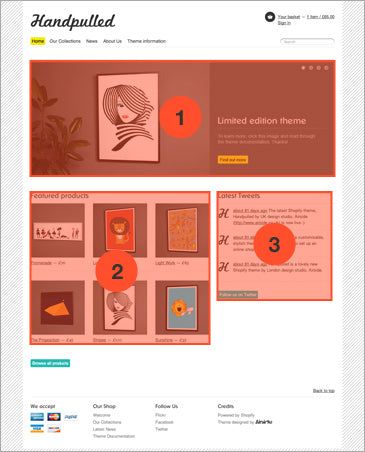
1. Product promotion carousel
- Go to Theme → Theme Settings → Home page
- Choose how many images you want (up to six) and upload them here.
- Images need to be 954 x 366 pixels in size.
- Set an (optional) link for each image.
- Choose the animation style to use.
2. Featured products
- Go to Collections
- Add a custom collection.
- Give it a title of your choice.
- Ensure the Permalink/Handle is frontpage-small.
- Add (up to six) products to feature on the home page.
3. Latest tweets/news
- Go to Theme → Theme Settings → Home page
(scroll down) - Make a choice next to Display news or Twitter feed?
- For Twitter ensure you also enter your username.
Header

1. Logo/site title
- Go to Theme → Theme Settings → General Settings
- If you don’t want to use a logo, uncheck Use a logo?
- If you do, check the box and upload an image.
- Your logo should ideally be a transparent PNG, but a jpg would also work.
- Your logo should ideally fit within 366 x 52 pixels.
2. Site navigation
- Go to Navigation
- Navigation is built from the Main menu link list.
- Ensure there’s one link that links to /collections/all
- Add any other links you wish — the fewer navigation options the better.
3. Shopping basket icon
- Go to Theme → Theme Settings → General Settings
- Scroll to Shopping cart icon
- Select from dark, light and no icon.
Footer

1. Logo/site title
- Go to Theme → Theme Settings → General Settings
- If you don’t want to use a logo, uncheck Use a logo?
- If you do, check the box and upload an image.
2. Site navigation
- Go to Navigation
- Navigation is built from the Main menu link list.
- Ensure there’s one link that links to /collections/all
- Add any other links you wish — the fewer navigation options the better.
3. Shopping basket icon
- Go to Theme → Theme Settings → General Settings
- Scroll to Shopping cart icon
- Select from dark, light and no icon.
4. Shopping basket icon
- Go to Theme → Theme Settings → General Settings
- Scroll to Shopping cart icon
- Select from dark, light and no icon.









